This guide will teach you how to backup an MTK phone's firmware without root . Other methods you could consider are MTK Droid tools (root required) and SP Flash tool Readback / ROM dump (root not required)
What We Need:
- Download Miracle Box Here https://drive.google.com/open%253fid=0B4S-Z726VJ2SdHV0UzU5dWF0eFU
- PC
- USB cord
- Manually install Mediatek VCOM drivers (see http://www.//2014/11/how-to-install-vcom-driver-for-mtk.html )
Procedure
See the video tutorial below or @ https://youtu.be/_rIXJ4eSxgg
1. Extract the Miracle Box zip into a folder and launch Miracle loader exe
2. Wait till Miracle Box opens to the Dashboard
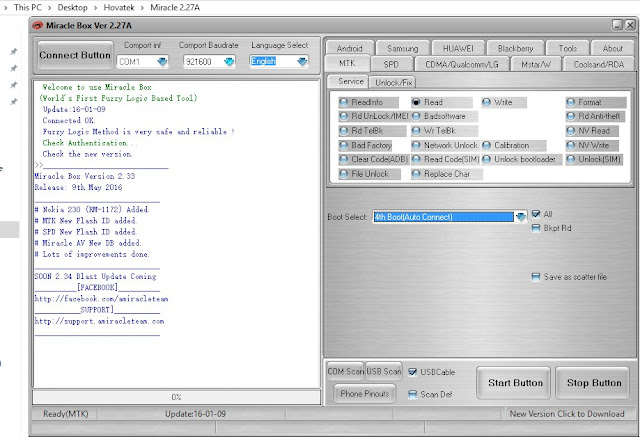
3. Click the MTK tab
4. Tick Read
5. Select the phone's chipset type from the dropdown
5a. If you want the backup saved in an SP Flash tool friendly format (with a scatter file) then tick Save as scatter file.
6. Click the Start button
7. You should now see >> Waiting for USB Port at the bottom left corner. Connect the phone to the PC (must be switched off still with battery inside) then press the Power button just once (this is to ensure that your device is detected immediately). DO NOT hold down the power button else the phone will boot up normally
8. If you did not tick Save as scatter file, a box should pop up. Navigate to the location you wish to save the firmware (in .bin format) then click Save
8a. If you ticked Save as scatter file then a box should popup asking you to select which block / partition you would like to backup. Tick all if you want a full firmware backup / dump or tick only what you need to backup then click OK
8b. Navigate to the location you wish to save the files to then click OK
9. Wait while Miracle Box begins backing up the phone. If you did not tick Save as scatter file, it should look something like
9a. If you ticked Save as scatter file, it should look something like
10. Once backup has been completed, you should see a Done message
11. Disconnect then power on the phone
Note
For the scatter backup, you can rename the file extensions in order to use them in SP flash tool, e.g recovery.bin to recovery.img

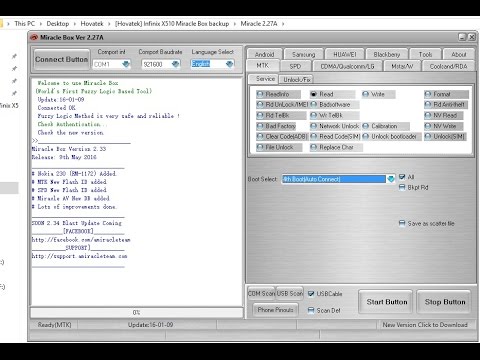

![[oppo]Firmware Flashtool Oppo F1s A1601](https://2.bp.blogspot.com/-j18_aqruTHI/VyThz9kfXII/AAAAAAAAHMM/K9rdTydjFaQ-iJVk3LtiN7_tsuXNSauVgCPcB/w72-h72-p-k-no-nu/oppo-smartphone-logo.jpg)





No comments:
Post a Comment