I will be showing you how to flash .Pac Stock Rom on any android Smartphone using ResearchDownload tool
Remember: Your Android device should have atleast 40-50 percent of battery to perform the flashing process.
Flash .Pac Stock Rom on Android Smartphone
Step 1: Download & Download and Install Spreadtrum USB Driver on your Computer. SKIP this Step if already installed on your Pc.
Step 2: Download Stock Rom (.pac) for your Android Device.
Step 3: Download and extract RESERCHDOWNLOAD OR UPGRADEDOWNLOAD tool on your computer. After extracting, you will be able to see the following files:
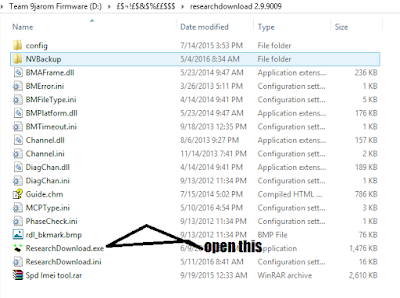
Step 4: Now, open reseachdownload.exe.
Step 5: Once researchdownload Tool is launched,
make sure your device is switch off.
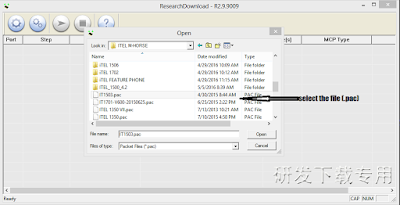
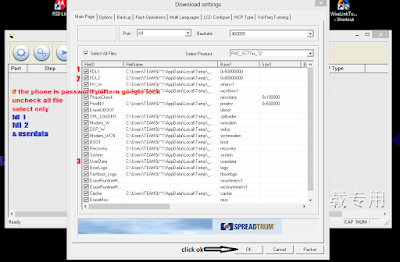
Step 7: Once you have successfully added the .Pac file
click on the Start Downloading button to begin the flashing.
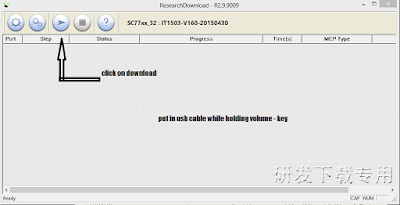
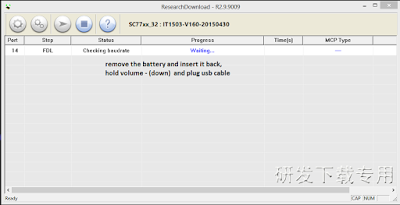
Step 8: During the flashing process your device will restart automatically. Once flashing is completed, you will be able to see the Green Passed Message in researchdownload tool
Step 9: Now you have successfully flashed your Android Device using researchdownload Tool.
Remember: Your Android device should have atleast 40-50 percent of battery to perform the flashing process.
Flash .Pac Stock Rom on Android Smartphone
Step 1: Download & Download and Install Spreadtrum USB Driver on your Computer. SKIP this Step if already installed on your Pc.
Step 2: Download Stock Rom (.pac) for your Android Device.
Step 3: Download and extract RESERCHDOWNLOAD OR UPGRADEDOWNLOAD tool on your computer. After extracting, you will be able to see the following files:
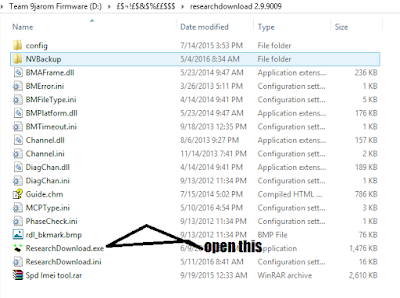
Step 4: Now, open reseachdownload.exe.
Step 5: Once researchdownload Tool is launched,
make sure your device is switch off.
Step 6: click on the Load Packed Button and add the .pac file (stock rom which comes as .pac).
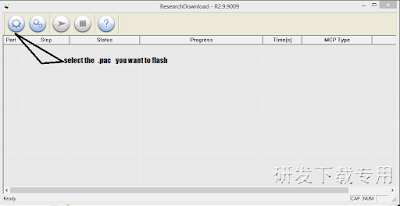
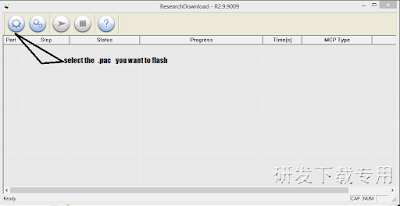
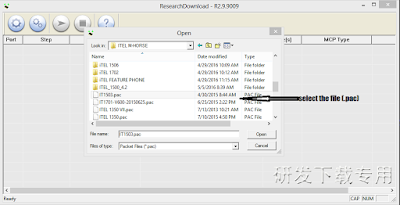
NOTE TO REMOVE USER LOCK CODE LIKE pattern lock phone lock gmail lock etc.
uncheck all , and flash only userdata fdl1 & 2 already selected
CHECK BELOW IMAGE
uncheck all , and flash only userdata fdl1 & 2 already selected
CHECK BELOW IMAGE
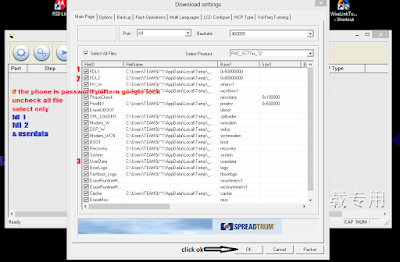
Step 7: Once you have successfully added the .Pac file
click on the Start Downloading button to begin the flashing.
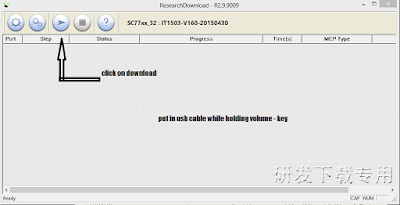
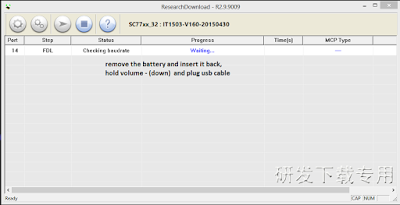
Step 8: During the flashing process your device will restart automatically. Once flashing is completed, you will be able to see the Green Passed Message in researchdownload tool




![[oppo]Firmware Flashtool Oppo F1s A1601](https://2.bp.blogspot.com/-j18_aqruTHI/VyThz9kfXII/AAAAAAAAHMM/K9rdTydjFaQ-iJVk3LtiN7_tsuXNSauVgCPcB/w72-h72-p-k-no-nu/oppo-smartphone-logo.jpg)





No comments:
Post a Comment